You’re the boss of your Discord server! You made this cool space for people to hang out, and that’s something to be proud of. But sometimes, being in charge can get a bit much. Or, maybe you spot someone else in the server who’d be a fantastic leader. Whatever the reason, if you’re thinking about handing over the crown, I’m here to help! This guide will break down everything you need to know about transferring server ownership on Discord. It’ll be super simple, I promise!
Before You Begin
Choosing the right person to take over your server is super important! This new owner gets a lot of control, so think carefully about these things:
- Can you trust them? They need to be responsible and care about keeping the server a good place.
- Do they know the server well? Someone who’s active and part of the community is best.
- Tech stuff: Not a must, but knowing how to manage settings is a bonus.
How to Transfer Discord Server Ownership
On Desktop
(1). Navigate to the server you want to transfer ownership of. Click the server name at the top left corner and select “Server Settings” from the dropdown menu.
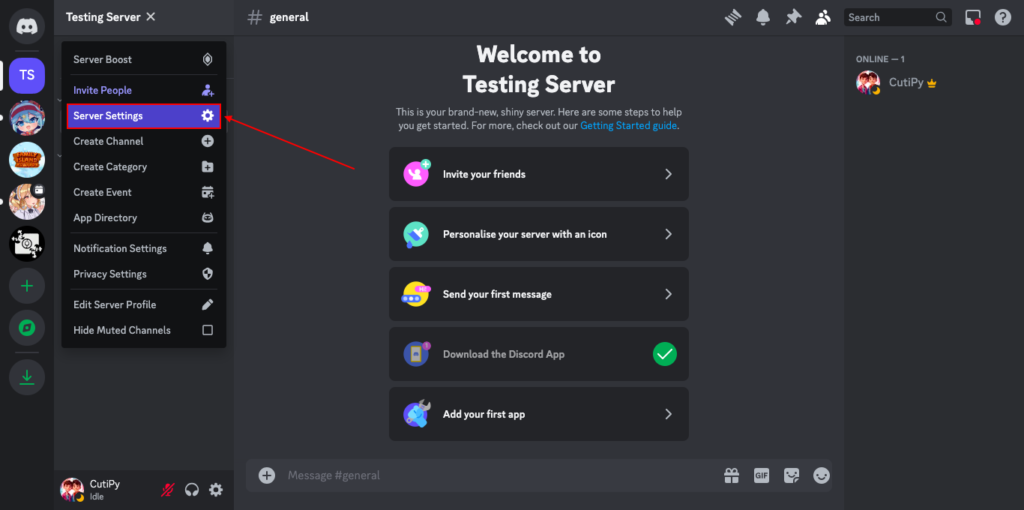
(2). Under the “User Management” section, click on the “Members” tab.
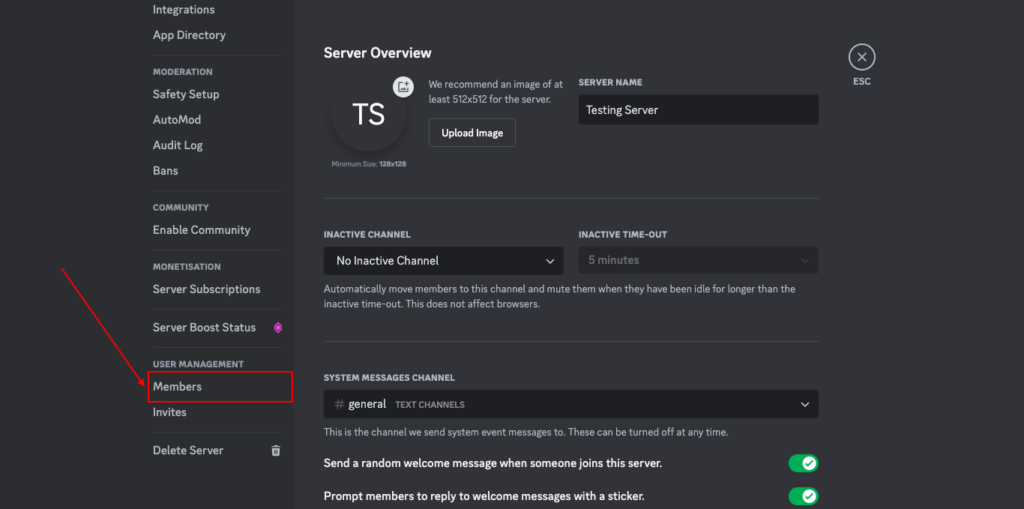
(3). Locate the member you want to designate as the new owner. Hover over their name and a three-dot menu will appear.
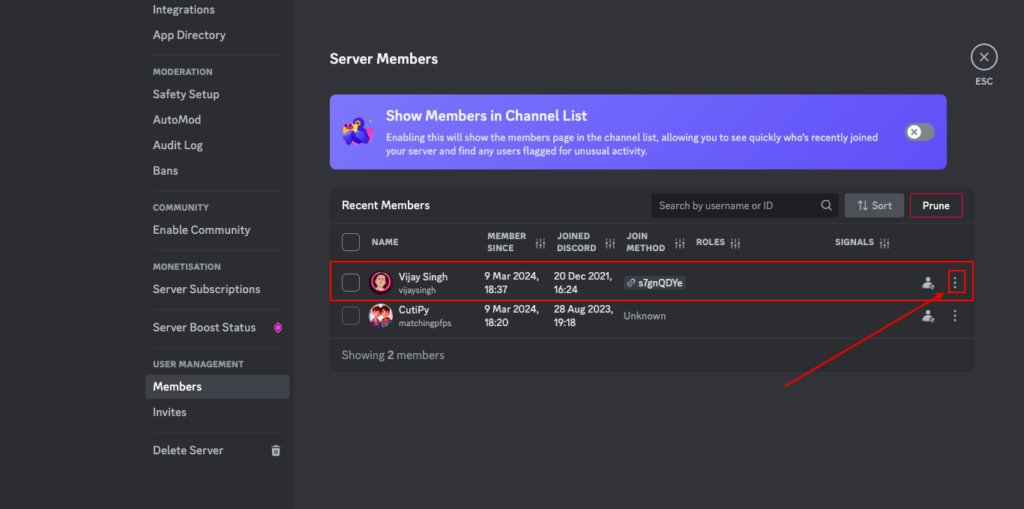
(4). Click the three dots and select “Transfer Ownership.” A confirmation dialog will pop up, ensure you’ve chosen the right person!
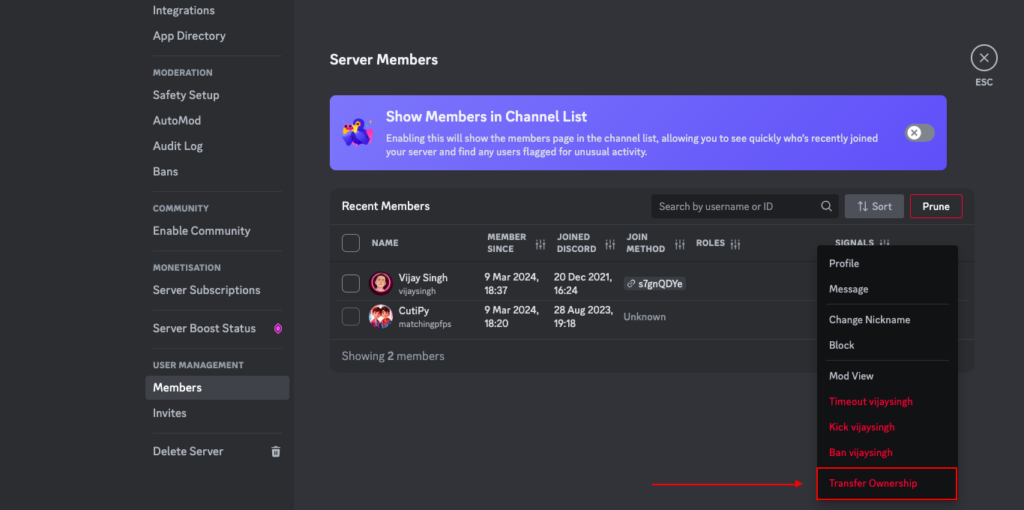
(5). A checkbox will appear stating that you understand you’re giving up ownership. Check the box and click “Transfer Ownership” again.
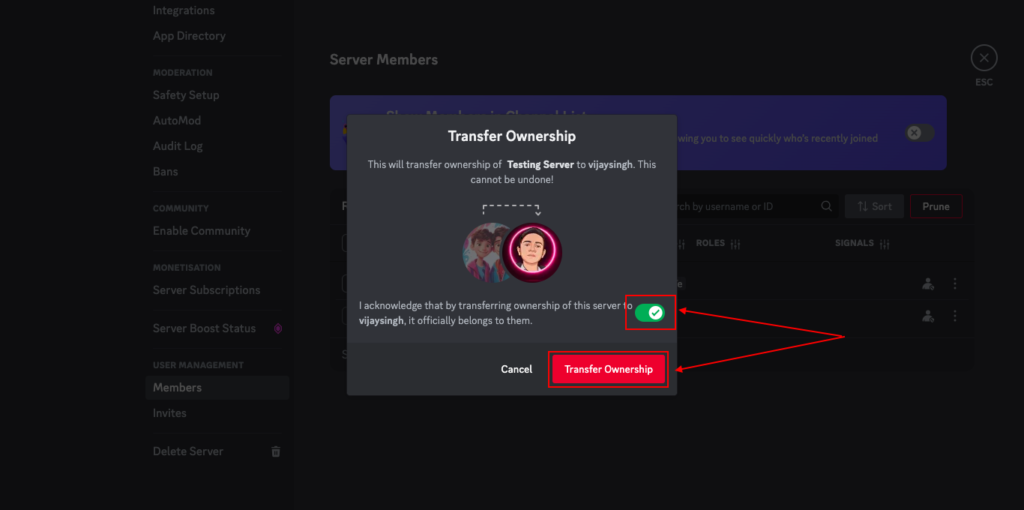
(6). Now, Discord will send a verification code to your registered email. Enter the code and click “Transfer Ownership” one last time.
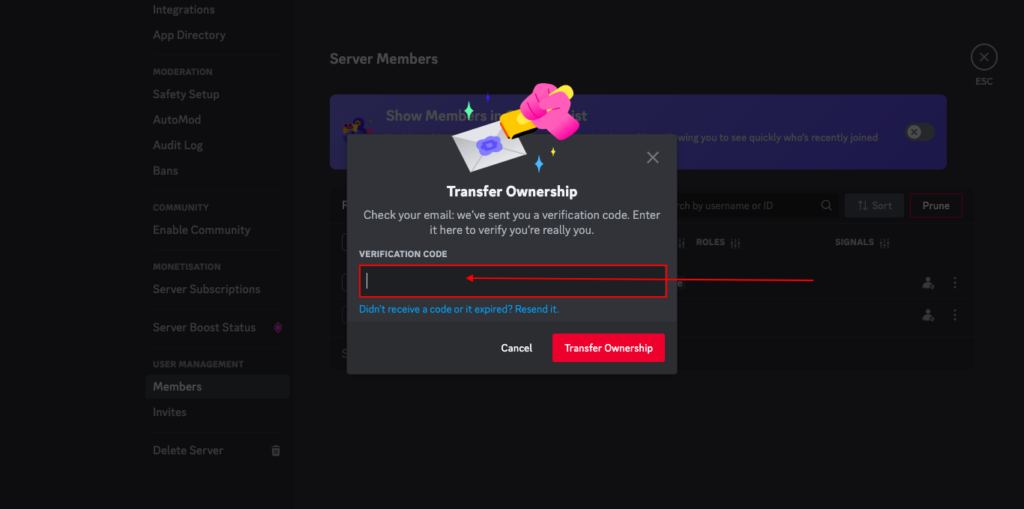
On Mobile
The process on mobile is similar, with a few slight variations:
(1). Select the server you want to transfer from the server list. Tap the server name at the top of the screen. Then, Tap the hamburger menu (three horizontal lines) on the top left corner of the Discord app.
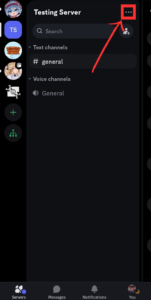
(2). In the server settings menu, scroll down and tap “Members” under the “User Management” section.

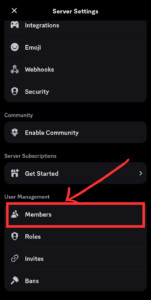
(3). Find the member you want to transfer ownership to and tap the arrow next to their name.
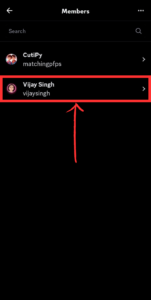
(4). From the menu that appears, tap “Transfer Ownership.” Confirm your choice and tap “Transfer”.
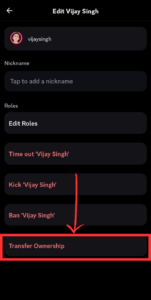
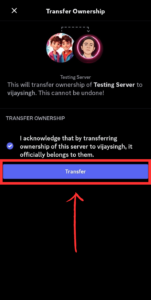
(5). Just like on desktop, you’ll receive a verification code via email. Enter the code and tap “Transfer Ownership” to complete the process.
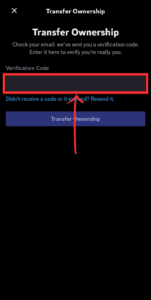
When Standard Transfer Isn’t an Option: Contacting Discord Support
Sometimes life gets messy, and you won’t be able to transfer ownership directly. For example, if the original owner’s account is inactive or hacked, you might need Discord Support’s help. Here’s what to do:
Eligibility Requirements
Discord will only assist with ownership transfers under specific conditions:
- Public Server: Your server must be public (not private).
- Large Enough: Your server needs to have at least 100 members.
- Inactive Owner: The original owner hasn’t logged in for at least 30 days.
- Your Permissions: You need to be an admin or moderator on the server.
Important Note: Even if you meet these conditions, Discord might refuse the transfer if the original owner’s account was disabled (banned).
How to Request Server Ownership Transfer Through Discord Support
If the standard transfer method isn’t possible (inactive owner, hacked account), here’s how to contact Discord Support for assistance:
Step 1: Submit a Support Request
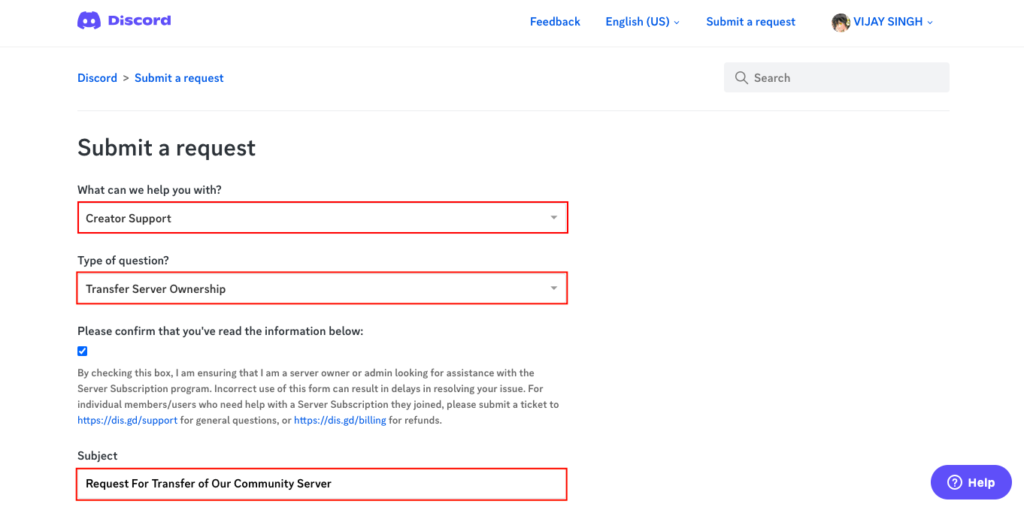
- Visit https://dis.gd/contact
- Under “What can we help you with?”, select “Creator Support” > “Transfer Server Ownership”
- Fill out all required fields, including:
- Server ID
- Screenshot of the “Members” tab in Server Settings
- A clear explanation of why you’re requesting the transfer
Step 2: Respond to the Automated Email
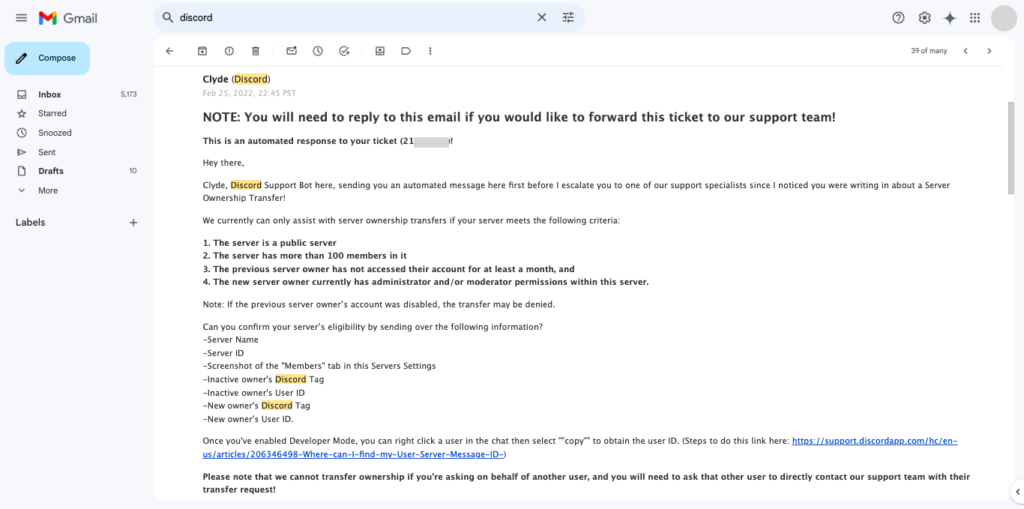
- Check your inbox for an email from Clyde (Discord Support Bot).
- Reply directly to this email. This is essential to get your request in front of a human support agent.
Step 3: Provide Required Information
In your reply email, include the following:
- Server Name
- Server ID
- Screenshot of the server’s “Members” tab
- Inactive owner’s Discord Tag (username#1234)
- Inactive owner’s User ID
- Your Discord Tag
- Your User ID (Click here to know How to Find User IDs)
Note: Discord Support may take time to process your request.
Why Do People Transfer Server Ownership on Discord?
Life throws curveballs, and sometimes that means stepping back from your awesome Discord server. But there are many reasons why someone might transfer ownership, besides just needing a break. Here are some common scenarios:
- Time Crunch: Running a thriving server takes time and effort. Maybe you have new work commitments, family stuff, or just need to focus on other hobbies. Transferring ownership lets someone else take the reins while the server keeps on rocking.
- Passing the Torch: Perhaps you’ve nurtured a community for a while and feel it’s time for fresh leadership. Someone else might have new ideas and energy to take the server to the next level.
- Finding the Right Fit: Maybe you created the server for a specific purpose, but it’s evolved in a direction that doesn’t quite align with your interests anymore. Transferring to someone who’s passionate about the server’s current direction ensures it keeps thriving.
- Unexpected Situations: Life can be unpredictable. Maybe the original owner’s account gets hacked or disabled. In rare cases, transferring ownership might be necessary to save the server from neglect.
No matter the reason, transferring ownership on Discord can be a smooth transition, allowing your community to keep growing and your server to stay strong!
What Happens After You Transfer Your Discord Server Membership?
Transferring ownership of your Discord server doesn’t necessarily mean saying goodbye. Here’s what you can expect after the transfer:
Your Role:
- Unless otherwise specified, you’ll remain a member of the server after ownership is transferred.
- Your access level will depend on the permissions assigned to your role. The new owner can adjust your role or remove you entirely if they choose.
Server Access:
- You’ll still be able to access the server and participate in channels you previously had access to.
- Any custom roles or special permissions you enjoyed before the transfer might be revoked.
Changes to the Server:
- The new owner has complete control over the server’s settings, including channels, roles, and permissions. They may choose to make changes that impact how the server operates.
- It’s a good idea to communicate openly with your community before the transfer to prepare them for potential changes.
Staying Involved:
- You can choose to remain active and engaged in the server after the transfer.
- Offer support and guidance to the new owner if they’re open to it.
- Respect their decisions for the server’s future.
Moving On:
- If you’re stepping away completely, consider letting the community know beforehand.
- You can cherish the memories you made fostering the server and move on to new endeavors.
FAQs
Here are frequently asked question regarding Transferring Ownership and Server Management:
Q: What happens if a Discord server owner leaves?
A: If the owner simply leaves the server, the server itself remains intact, but roles and permissions might be disrupted. To avoid chaos, it’s always best for an owner to transfer ownership before departing.
Q: Can you kick the owner of a Discord server?
A: No, you cannot kick the owner of a Discord server. Only the owner themselves can transfer ownership or choose to delete the server.
Q: How do I remove ownership from a Discord server?
A: You can remove ownership from your Discord server by either transferring it to another trusted member (see the main guide) or deleting the server entirely.
Q: How do I make someone a co-owner on a Discord server?
A: While there’s no true “co-owner” designation, you can give trusted members administrative roles. Create a specific “Admin” role with nearly all permissions enabled, giving them ample power to manage the server alongside you.
Q: How do you tell who the owner of a Discord server is?
A: On the member list, the owner has a crown icon next to their name. You can also hover over their username, and the pop-up will indicate that they are the server owner.
Q: Can I regain ownership if I transferred it by mistake?
A: Unfortunately, once ownership is transferred, the process is irreversible unless the new owner agrees to transfer it back to you.
Q: What if there is no suitable replacement owner?
A: If you cannot find someone trustworthy to take over, deleting the server might be the best option to prevent it from falling into neglect or the wrong hands.
Final Thoughts!
I hope this guide took the stress out of handing over your Discord server. It’s awesome that you want your community to keep growing, even if you’re ready to take a step back.
If you’re looking to spice up your server after the change, we have a ton of cool profile pictures and GIFs for Discord. Plus, we can help you figure out the perfect sizes for your server’s icon and banner with How to Change Your Discord Profile Picture!
Subscribe to our email newsletter to get trending pfps delivered right to your hand.
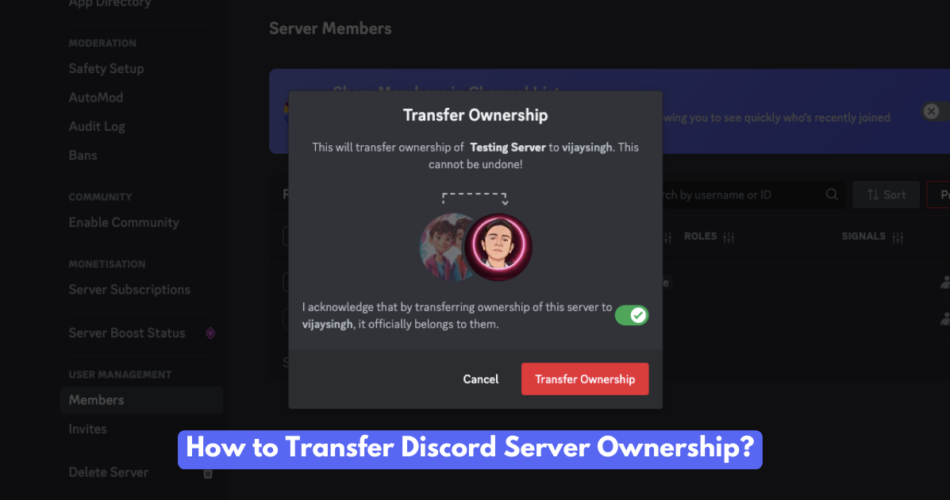
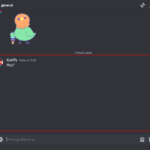
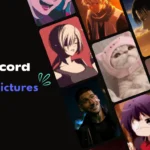
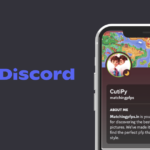

Comments